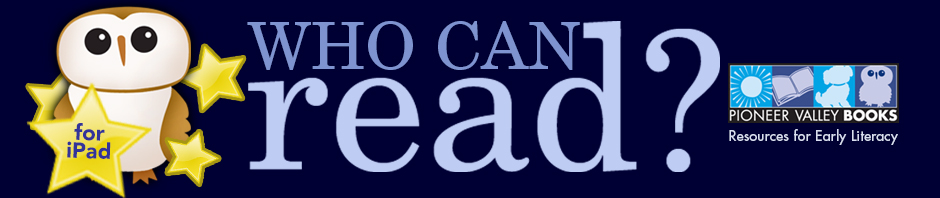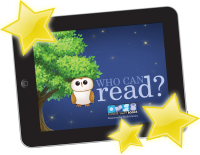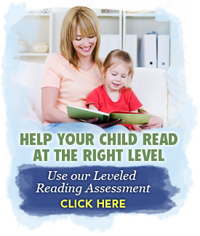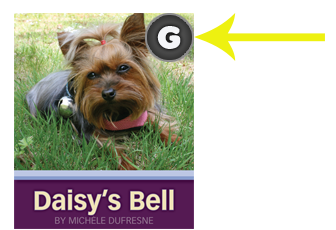
Avid users of our app will be thrilled to find out that you will now be able to see what level each book is when you are looking at your Bookshelf. If you aren’t seeing the levels labels there yet, there’s one thing you have to do to get them to show up: You will have to download the books again (don’t worry, the updates are free). It’s easy. Here’s how to do it.
Step One: Launch the app on your iPad and go to the Bookstore.
Step Two: Touch the tab that says “Updates” (you should see a number next to the word).
Step Three: Click on each book in the lefthand column, one at a time, and touch “UPDATE” in the top righthand corner of the app. The new versions of the books will start downloading. We’re sorry that this is the only way we can get you the levels icon in your bookshelf. But don’t worry, this part is almost over. And Apple won’t charge you for the update to the book. Once you’ve purchased the books, updates to them are free.
Step Four: When all of your downloads are complete, touch “Done” in the lefthand corner of the app.
You can now go to your Bookshelf and your books should have black-and-white level labels on them! (See screenshot below for an example) The levels will make it easier for you to choose which books you want to use with your child. For more information about levels, check out our Leveling System page here or go to “About Levels” on the app.