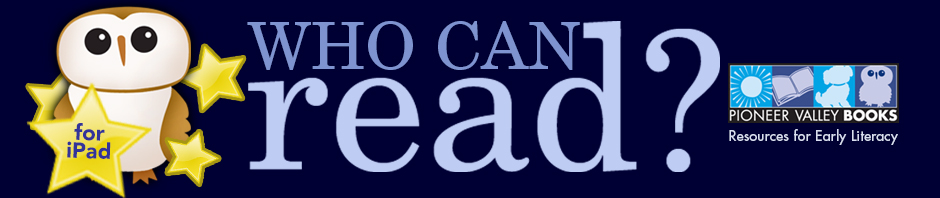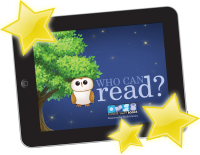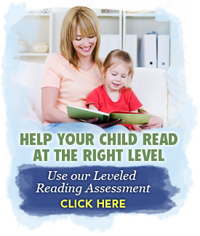To download the app:
- On your iPad, tap the “Download on the App Store” badge to the right —>
- Tap the FREE button. It will turn green and change to INSTALL APP.
- Tap INSTALL APP.
- Once your app begins the download process, the same button will turn gray and say INSTALLING.
- Once installation is complete, you can click the same button, which will now say OPEN.
To add books to your bookshelf:
- Go to the Bookstore page.
- Click on the desired book and click “Buy” at the rop right of the screen. The book will download and install automatically.
- Click “Done” and, when back on the home screen, click on MY BOOKSHELF to use your newly downloaded book.
- Note that even FREE books will have a Buy button, but you will not be charged for the book.
To restore your bookshelf in Version 1.3:
- You must have a 2nd-generation iPad or newer. (the 1st-generation iPad does not support iOS 6.0).
- Your iOS must be 6.0 or higher.
- Use the same Apple ID that you used to previously purchase your books.
- Go to iTunes and download the new app.
- Go to the Bookstore inside the app and click on the RESTORE button.
- This action will restore all the books purchased on the Apple ID that your iPad is connected to in the iTunes store.
Need further help with the app? Contact us at kristen @ whocanread.com and we’ll get back to you.